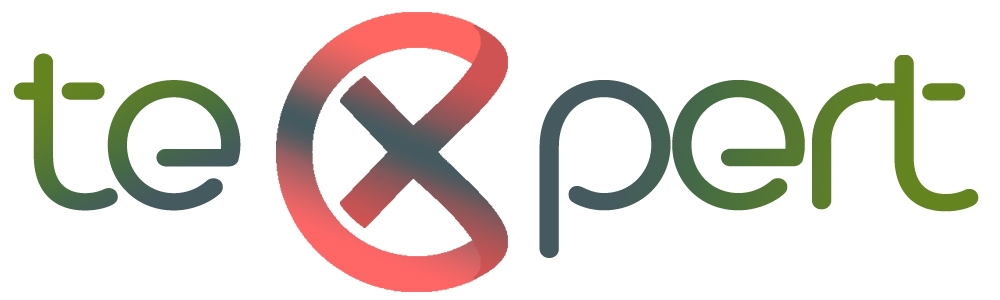The quad-core TS-431KX provides four drive bays for high-capacity storage and memory expansion up to 8GB RAM. With the built-in 10GbE SFP+ port, the TS-431KX delivers high bandwidth required for intensive data transmission. Coupled with the QNAP 10GbE switch, you can easily build a high-speed 10GbE network environment with an affordable budget. The TS-431KX provides comprehensive local, off-site and cloud backup and supports Snapshot technology to help you create a reliable backup and disaster recovery plan. In the event of a system crash or accidental deletion of files, you can quickly restore the system to its normal state. The TS-431KX comes with lockable drive trays, ensuring the drives will not be accidentally removed or fall out and cause data loss. High-speed 10GbE network environment Powered by AnnapurnaLabs AL-214 quad-core 1.7 GHz processor with 2 GB DDR3L RAM (single memory slot, expandable to 8 GB), the TS-431KX features one 10 GbE SFP+ port and two Gigabit ports for high-speed data transfer. Coupled with QNAP QSW series network switch, you can easily upgrade your network environment to 10GbE affordably to enjoy streamlined workflow. Easily Create a High-speed Network Environment 10GbE improves overall network performance and everyday tasks with ten times the bandwidth of 1GbE. From 10GbE NAS, to switches, to network adapters, QNAP provides a complete range of everything needed to upgrade to 10GbE environments. Multi-point file backup, access and sync HBS (Hybrid Backup Sync) consolidates data backup, recovery, and data synchronization, integrated with the TS-431KX high-speed 10GbE connectivity, you can easily backup or sync data to another QNAP NAS, remote server or cloud storage to build a reliable disaster recovery solution. Qsync turns the TS-431KX into a secure, high-capacity data center for file synchronization. Any file uploaded to the TS-431KX will be made available for all linked devices, such as computers, laptops, and mobile devices. You can also sync shared folders or create team folders to enhance team collaboration. Boost productivity with QNAP applications QNAP File Station provides centralized file management allowing you to view and manage files on your TS-431KX and other storage or devices (such as USB storages or mobile devices). Qfiling can help you automate file organization, while Qsirch can accelerate file searches. You can also use the Qfile mobile app to access NAS files from a mobile device. Qfiling Qfiling automates file organization. Files are automatically archived into folders based on your settings. Qsirch Qsirch quickly finds images, music, videos, documents, emails, and other files based on keywords, colors and other different filters. Qfile Qfile mobile app allows you to access NAS files from a mobile device anytime anywhere while allowing you to upload and backup files on your phone to a NAS. Easy Photo Management with QuMagie-Enabled AI Automated Photo Categorization QuMagie brings you a brand-new photo management experience. By integrating an AI deep-learning algorithm, QuMagie enables facial recognition, object identification, and geography tagging of photos on your NAS. Similar photos are grouped together in the AI Albums (i.e., People, Things, and Places). Other useful features include a built-in timeline scroll, customizable folder covers, and a powerful search tool, providing you with the ultimate photo management and sharing solution. Protects your sensitive data with file encryption When sharing sensitive or confidential files on your TS-431KX, you can enhance data security by using File Station to encrypt them into .qenc files and set a password. The file recipients need to download and install QENC Decrypter on their computers and enter the password to decrypt, view and use encrypted .qenc files. Protect data against malware with Snapshots Snapshots help protect your data by fully recording the NAS system state and metadata. If a file is accidentally deleted or modified, you can use snapshots from the Storage & Snapshots Manager or the File Station to quickly restore files to its previously-recorded state. QNAP snapshots are block-based and only record modified data. Not only does this save storage space, but it also reduces the time required to back up and restore data. The TS-431KX supports up to 32 snapshots per volume or LUN, and up to 64 snapshots in total. Take full control of NAS system status and data security Notification Center consolidates all QTS system events and alerts, providing you with a single-app solution for notifications. Security Counselor can evaluate and recommend TS-431KX security settings to improve NAS security. Comprehensive surveillance solution for 24/7 security Surveillance Station features a user-friendly interface, supports over 3,000 compatible IP cameras, and provides expandable IP camera channel licenses, allowing you to build a comprehensive surveillance system for real-time monitoring, video and audio recording and playback. You can use the Vmobile app on your mobile devices to manage the monitored channels anytime anywhere. You can also use the QUSBCam2 App to add USB cameras into the Surveillance Station to view real-time images, store recordings for playback, enabling you to build a surveillance system economically. Host container applications Container Station integrates both LXC and Docker® lightweight virtualization technologies. You can download apps from the built-in Docker Hub®, easily import or export container apps, manage access controls and rapidly deploy application services across several platforms including the cloud, servers, and PCs. Flexible and economical storage expansion QNAP provides easy storage capacity expansion solutions. Here are several ways to expand your NAS storage to accommodate data and business growth: Upgrade RAID Capacity Hot-swap lower-capacity drives with larger-capacity drives to expand your QNAP NAS capacity so it can grow with your business. Attach Expansion Enclosures* Connect 2 RAID expansion enclosures (TR-004 or TR-002) or 2 USB 3.2 Gen 2 JBOD (TL-D800C) and use the QTS Storage & Snapshots Manager to easily handle NAS capacity expansion. Migrate to a New NAS Install your NAS hard drives into a larger QNAP NAS and retain all your existing data and configurations.